Steps to create your XML sitemap for your Blogger Blog And Submit it to Google
These steps can be followed by both users -- Blogger blogs [Blogspot] that is those users who are using (.blogspot.com address) and also those who are using self-hosted Blogger blogs that use a custom domain to submit there google sitemap.Here’s what you need to do to index your blog’s complete content and site to search engines with the help of an XML sitemap.
1. Open the Sitemap Generator and type the complete site address of your Blogspot blog or your self-hosted Blogger blog
2. Click the Create Sitemap button and this tool will instantly generate the necessary text for your sitemap. Copy the entire generated text.
4. And we are done. Search engines will automatically discover your XML sitemap files via the robots.txt file and you don’t have to ping them manually.
Steps to create your XML sitemap in WordPress
It’s a great idea to submit the XML sitemap to Google. Google uses your Sitemap to learn about the structure of your site and to increase coverage of your webpages. Otherwise, it may not find everything very easily if trying simply to crawl your site via links on your home page or in the navigation. If you changed SEO or sitemap plugins, be sure the correct sitemap URL is submitted to Google. WordPress SEO plugin has already a built-in sitemap.
- Install Yoast SEO from the WordPress plugin directory.
- Once you’ve activated the plugin, navigate to SEO -> General in your WordPress dashboard, and enter the Features tab.
- Click the On Button below XML sitemaps. Then, click See the XML Sitemap link to generate XML sitemaps of your site.
Now you will be redirected to a page containing a list of sitemap URLs of your site.
Get Google XML Sitemaps URL
Once the plugin is installed, open the configuration page by going to Settings -> XML-Sitemap. Here, you can find your WordPress sitemap URL.
How to Create an HTML Sitemap Page for WordPress?
Now, if you want to create an HTML sitemap page on your WordPress site, you can use the plugin WP Sitemap Page and by following these steps:
- Install and activate the plugin. Now set up a new page by clicking the Pages -> Add New
- Add the following shortcode to where you want your HTML sitemap to be visible.
[wp_sitemap_page]
- Once you’re done, hit on Publish and visit its URL to preview your HTML sitemap.
How to Submit WordPress XML Sitemaps to Search Engines?
Now your XML sitemap URLs generated, Its time to submit them to various search engines like Google or Bing. and index your content on search engines
Submit XML Sitemap to Google
Before we begin, submit your sitemap to Google by verifying the website’s owner via Google Search Console.
- Once you’re done, find your website through Google Search Console
- Go to Index -> Sitemaps
- Enter your WordPress sitemap URL and click Submit.

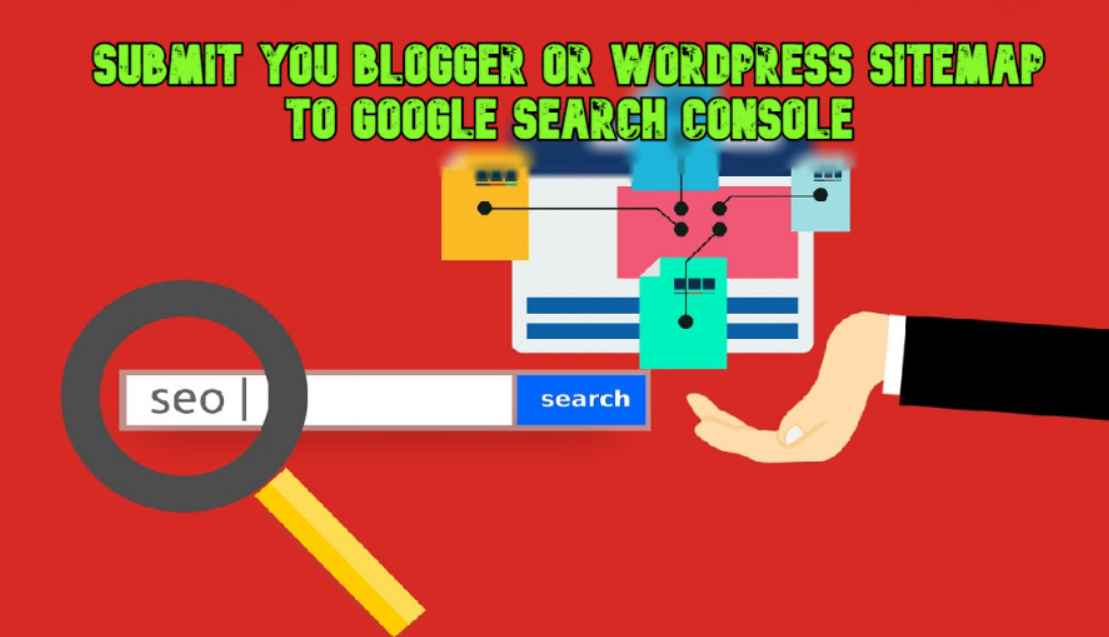


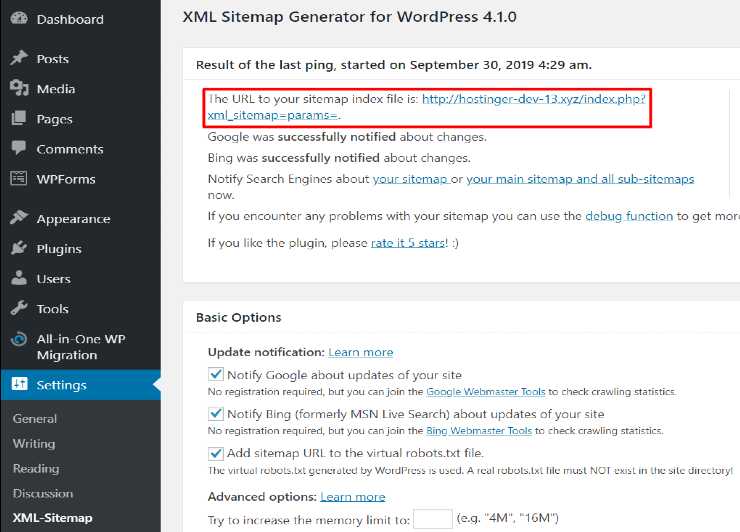










2 Comments
please help me. How to create site map for this one?
ReplyDeleteHappy holi wishes
Hey! budy,
DeleteThanks for asking your queries. Have you read carefully this post, I have explane in details. Even though you find problem then tell me the step where you face problem.
Any Comment having the intention of spamming will not publish nor any irrelevant advertisment link will allow in the comment. Thanks!